The microphone is one of the most essential components that we use for communication.
Whether conference calls, online classes, or recording videos, a functioning microphone is crucial to ensure clear and uninterrupted audio transmission.
But sometimes, you’ll face a microphone on your Windows 10 PC. Various reasons, such as outdated drivers, incorrect settings, or hardware issues, can cause this.
There are several ways to check whether your microphone is working correctly. Your Windows 10 or 11 comes with a default feature to check if your microphone is working perfectly or has issues with your microphone.
In this guide, we’ll show you how to test your microphone on Windows 10 and troubleshoot any problems that may arise.
Quick Access
ToggleWhat is Test Microphone Windows 10?
Microphone testing is a method used to check the functionality of your microphone.
It allows you to test whether your microphone is working correctly and identify any issues causing problems with your audio transmission.
By default, Windows 10 has a microphone test feature that allows you to check your system’s audio input and output using the Voice Recorder app.
However, there are also other third-party apps available that offer more extensive capabilities for testing your microphone.
How to Test Microphone Windows 10
Here are the steps to Test Your Microphone on Windows 10; you’ll need to follow every step precisely and accurately to complete the job correctly.
Firstly, you must Right-click on the Speaker icon in the bottom right corner of your taskbar. Then click on the Open Sound Setting option.

Then you’ll come to this page; after that, you’ll see an option called “Test Your Microphone.” Now, you need to talk on your microphone to check if it’s working correctly.
If the microphone is working, you’ll see the volume bar of your voice in black, green, or whatever color.
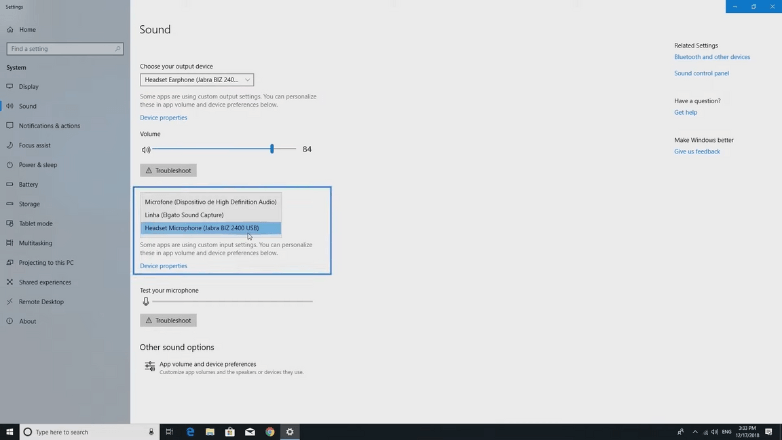
If you’ve multiple microphones connected, you can choose which one to test by selecting from the drop-down menu under “Choose your input device.”
Conclusion
Following the previous easy step, you can test your microphone on Windows 10.
You can now identify any issues with your microphone and troubleshoot them accordingly.
If the microphone still malfunctions, you may need to update your drivers or check for hardware issues.
In some cases, replacing the microphone may be necessary. We hope this guide has helped you test your microphone on Windows 10.



