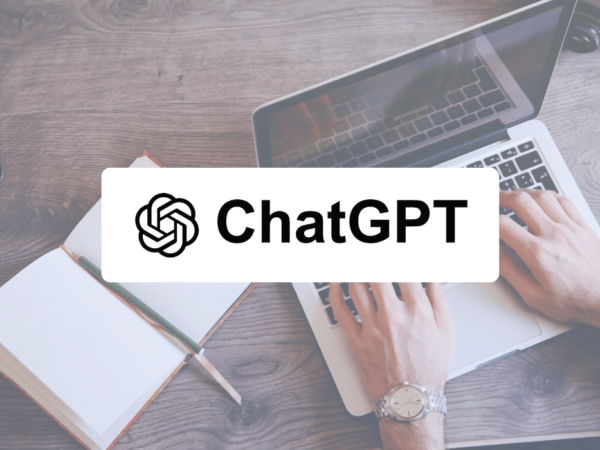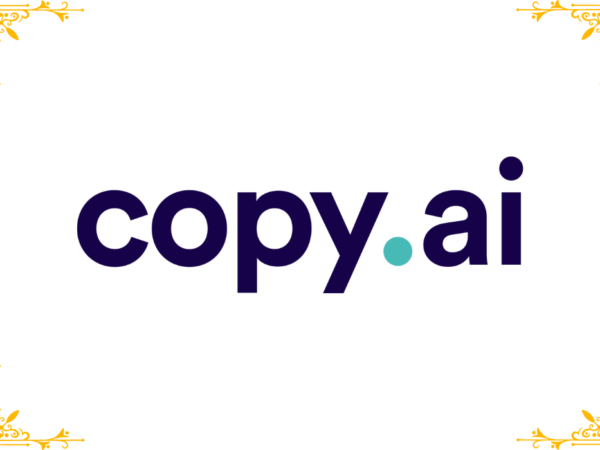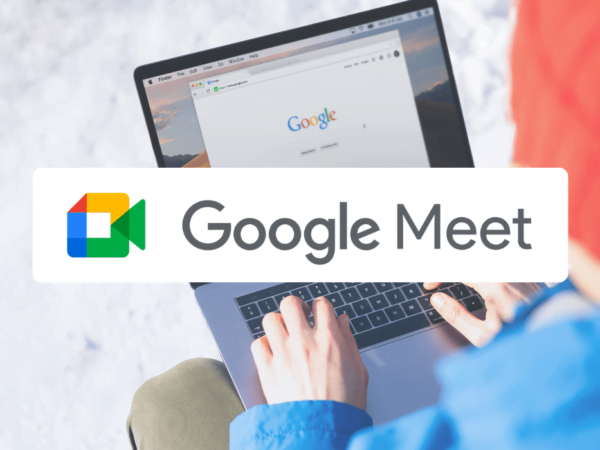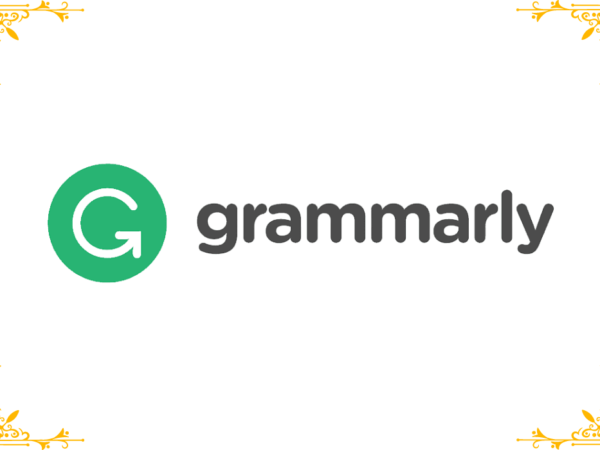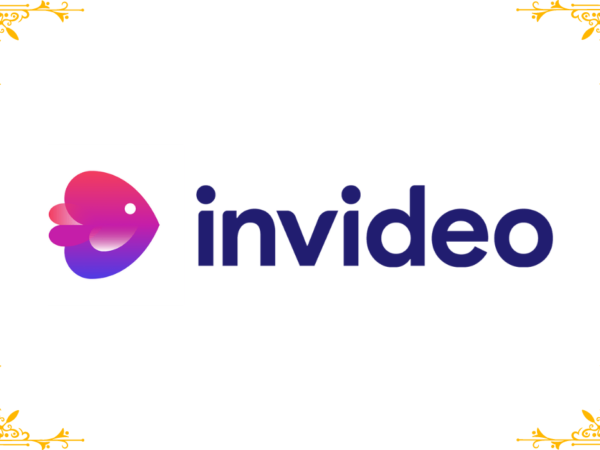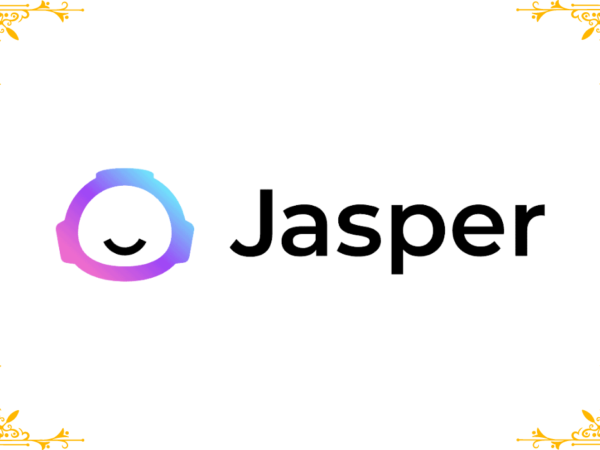Price
$ -
Sort by
- Popularity
- Rating
- Newness
- Oldest first
- Price: low to high
- Price: high to low
- Random
- Name A to Z
- Name Z to A
Product categories
- Premium Account
- Digital Marketing
- Education
- Entertainment
- Essential
- Graphics
- Writing
- Uncategorized
- WordPress
- Plugin
- Theme
- Featured
Rating
- 5 only
- 4 and up
- 3 and up
- 2 and up
- 1 and up
Stock status
- In Stock
- Out of Stock