Microphone disable is a way to turn off the audio recording device on your computer or mobile device. This can be useful for a variety of reasons, such as privacy concerns or to improve battery life.
Sometimes microphone can be essential for your device but in some cases, you may want to disable it temporarily or permanently.
In this tutorial, I’ll show you How to Disable Microphone in Windows 10 & 11.
Quick Access
ToggleHow to Disable Microphone (Video Tutorial)
How to Disable Microphone
Disable microphones on Windows 10 or 11 are the same, so this same process is applicable for whatever you’re using 10 or 11.
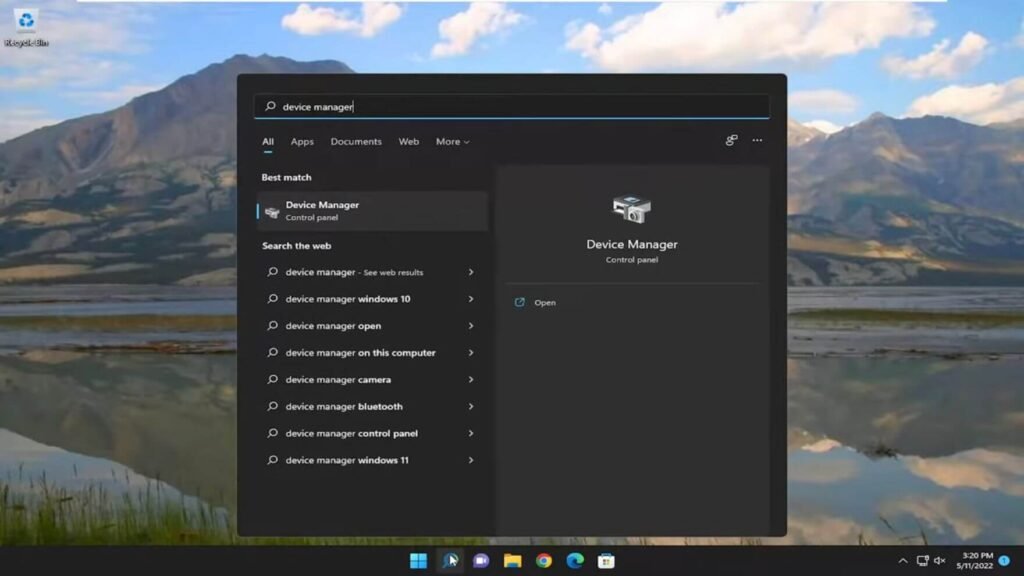
Firstly, you need to click on the search many from your taskbar, then you need to search for the Device Manager and click on it.
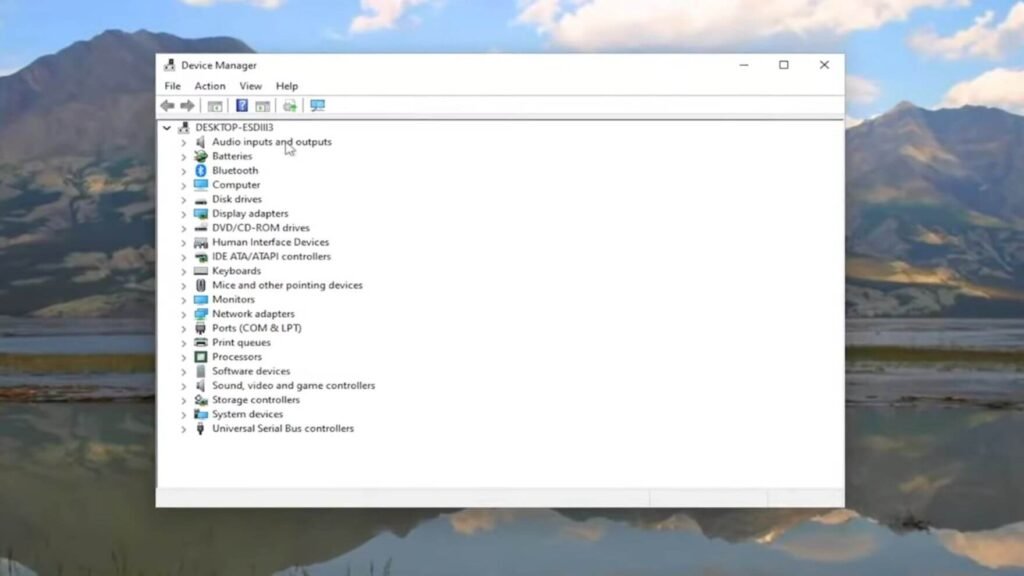
Then this popup will appear on your screen, you need to expand the “Audio Inputs and Outputs” by clicking on it.
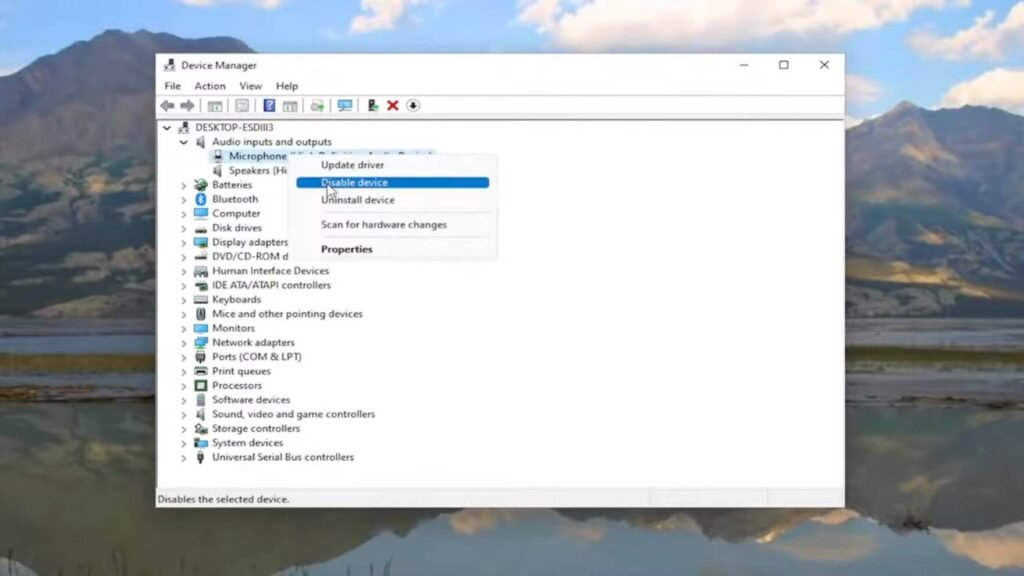
In the next step, you need to right-click on the Microphone and then click on Disable Device. Congratulation! You successfully disable your microphone.
What is Microphone Disable?
Microphone disabling is the act of turning off the mic on a device. It prevents the microphone from picking up sound.
This feature is used to ensure privacy or limit distractions. It can also be a troubleshooting step.
To disable a microphone, users alter settings on their device or physically disconnect it. Some software and apps also offer the option to mute the mic.
When the microphone is disabled, the device cannot record or transmit audio. This renders the microphone inactive until it is re-enabled.
Benefit of Disabling Microphone
Disabling the microphone has a few benefits, if you don’t know then here are a few points for you:
- Privacy: By disabling the microphone, you can prevent any unauthorized audio recording or eavesdropping.
- Reduce Battery Consumption: Microphone consumes battery while in use, so by disabling it, you can extend your device’s battery life.
- Minimize Distractions: Disabling the microphone can help minimize distractions during video calls, meetings or online classes.
- Prevent Accidental Recording: Disabling the microphone can prevent accidental audio recording while using your device.
- Troubleshooting: If you’re experiencing issues with your microphone, disabling it can be a troubleshooting step to identify the root cause of the problem.
How to Re-enable Microphone
If you have disabled your microphone and want to re-enable it, follow the same steps as before but instead of clicking on “Disable Device”, click on “Enable Device”. This will reactivate your microphone and it will start picking up sound again.
It is important to note that disabling or enabling a microphone may require administrative privileges, so make sure you have the necessary permissions before making any changes.
Conclusion
In summary, disabling a microphone on your device can have various benefits such as privacy, battery life and minimizing distractions.
By reading this article, hope you’ve not had enough knowledge about How to Disable a Microphone in Windows 10 & 11.
If you have any further questions or need additional assistance, feel free to seek help from a technical expert or refer to the user manual for your specific device.
Don’t forget to re-enable your microphone when needed!



